Gaining Access and Securing the Gateway
IP Spoofing and Sniffing
How to Build a Firewall
SATAN and the Internet Inferno
Kerberos
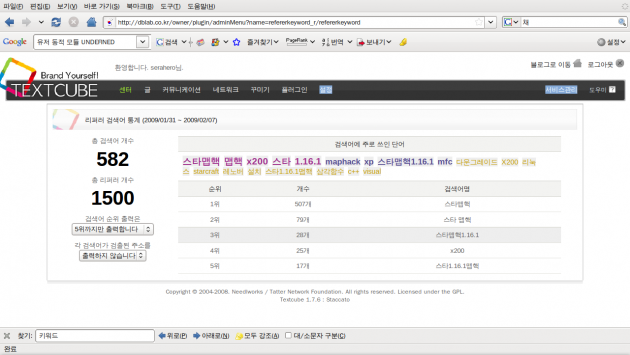
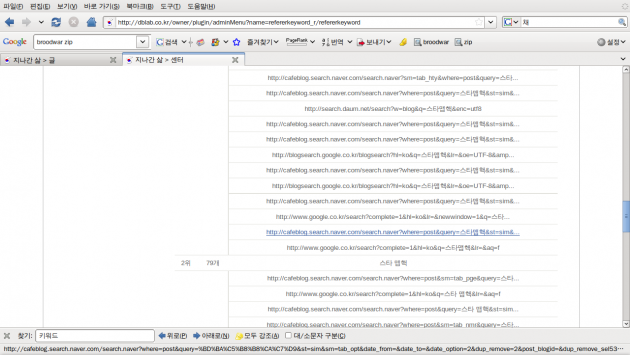
| |
|
| 돌아와요 미스김 2편 |
./configure: line 21484: syntax error near unexpected token `XINERAMA,’
./configure: line 21484: `XORG_DRIVER_CHECK_EXT(XINERAMA, xineramaproto)’
However after installing ‘xorg-x11-server-devel-1.5.3-6.fc10.i386′ it worked correctly.
With 8.10 things don't work well if you stick with the "preconfigured" xorg.conf settings: the default resolution is only 1074x768 and the highest setting that the laptop display is capable of (1280x800) doesn't even show up in the System -> Preferences -> Screen Resolution applet. To make matters worse, VGA output is a royal pain.
Here's a step-by-step guide to improve the situation if you just want to get the laptop display working properly:
$ sudo apt-get install xserver-xorg-video-intel
$ sudo gedit /etc/X11/xorg.conf
Section "Monitor"
Identifier "Configured Monitor"
EndSection
Section "Monitor"
Identifier "HDMI-1"
Option "Ignore" "True"
EndSection
Section "Monitor"
Identifier "HDMI-2"
Option "Ignore" "True"
EndSection
Section "Screen"
Identifier "Default Screen"
Monitor "Configured Monitor"
Device "Configured Video Device"
DefaultDepth 24
SubSection "Display"
Modes "1280x800" "1024x768"
# The following line was an auto-configuration added by an external VGA projector; you might leave it out to try
# letting the system detect dimensions appropriate for whatever display you happen to use.
Virtual 2432 864
EndSubSection
EndSection
Section "Device"
Identifier "Configured Video Device"
Driver "intel"
Option "monitor-HDMI-1" "HDMI-1"
Option "monitor-HDMI-2" "HDMI-2"
EndSection
Trackpoint scrolling is, as of 12/02/08, not in a good way on 8.10.
There are numerous instructions on the net which don't work for the X200, including instructions here ([How to configure the TrackPoint]).
On the X200, the HAL-based instructions in the last section may work, but only until suspend/resume or VT switching, due to a bug in evdev.
I do have it working, but it is not pretty:
sudo bash
cd /usr/local/src/
mkdir evdev
cd evdev
wget http://launchpadlibrarian.net/19254960/preinit.diff
apt-get build-dep xserver-xorg-input-evdev
apt-get source xserver-xorg-input-evdev
cd xserver-xorg-input-evdev-2.0.99+git20080912
patch -p1 < ../preinit.diff
debian/rules binary
cd ..
dpkg -i xserver-xorg-input-evdev_2.0.99*.deb
# TEMPORARY FIX FOR BROKEN EVDEV/HAL for TrackPoint scrolling:
xinput set-int-prop "TPPS/2 IBM TrackPoint" "Wheel Emulation" 8 1
xinput set-int-prop "TPPS/2 IBM TrackPoint" "Wheel Emulation Button" 8 2
xinput set-int-prop "TPPS/2 IBM TrackPoint" "Wheel Emulation Y Axis" 8 4 5
This _should_ enable trackpoint scrolling that will be durable through suspend/resumes.
At some point they will fix the upstream evdev package, and/or adjust other configs. You may see this suddenly stop working after an update (evdev was updated but this fix wasn't in the update); in which case, re-run the steps above to create an updated patched evdev (hopefully). Or the update may carry an upstream fix; latest word in the bug is that the unstable upstream debian packages work out of the box. In which case you should simply come back and reexamine whether the xinput lines in the .profile are still necessary at a later date, or you can use the more canonical HAL profile to control the trackpoint properties.
For me this works fine (Ubuntu 8.10):
Create an file /etc/hal/fdi/policy/mouse-wheel.fdi an put the following into it:
<match key="info.product" string="TPPS/2 IBM TrackPoint">
<merge key="input.x11_options.EmulateWheel" type="string">true</merge>
<merge key="input.x11_options.EmulateWheelButton" type="string">2</merge>
<merge key="input.x11_options.YAxisMapping" type="string">4 5</merge>
<merge key="input.x11_options.XAxisMapping" type="string">6 7</merge>
<merge key="input.x11_options.Emulate3Buttons" type="string">true</merge>
<merge key="input.x11_options.EmulateWheelTimeout" type="string">200</merge>
</match>
Reboot and scrolling with the trackpoint should work.
! Exclamation Point 엑스클러메이션 포인트
" Quotation Mark 쿼테이션 마크
# Crosshatch/Sharp/Pound Sign 크로스해치/샵/파운드 사인
$ Dollar Sign 달러사인
% Percent Sign 퍼센트사인
@ At Sign /Commercial At 앳 사인, 혹은 앳/커머셜 앳
& Ampersand 앰퍼샌드
` (enter 바로옆) Apostrophe 어파스트로피
* Asterisk 애스터리스크
- Hyphen/Dash 하이픈/대시
.
Period /Full Stop 피리어드/풀스탑
/ Slash/Virgule 슬래시/버귤
\ Back Slash 백슬래시
\ Won sign 원사인
: Colon 콜론
; Semicolon 세미콜론
^ Circumflex 서컴플렉스
`(숫자 1 키 바로옆) Grave 그레이브
{ Left Brace 레프트 브레이스
} Right Brace 라이트 브레이스
[ Left Bracket 레프트 브래킷
] Right Bracket 라이트 브래킷
( Left Parenthesis 레프트 퍼렌씨시스
) Right Parenthesis 라이트 퍼렌씨시스
| Vertical Bar 버티컬바
~ Tilde 틸드
= Equal Sign 이퀄사인
+ Plus Sign 플러스사인
- Minus Sign 마이너스사인
_ Underscore/Underline 언더스코어/언더라인
< Less Than Sign / Left Angle Bracket 레스댄 사인/레프트 앵글브래킷
> Greater Than Sign / Right Angle Bracket 그레이터댄 사인/라이트 앵글브래킷
'What is the location of the directory of C header files
that match your running kernel? [/usr/src/linux/include]'
'The path "/usr/src/linux/include" is not an existing directory.'
실제 경로가 없다. -_ㅡ..
만능설치기 yum으로 해결..
'yum install kernel-devel'
참고 : http://nosyu.pe.kr/1657?category=1
2. 윈도우와 클립보드 공유 and 화면에 리눅스 크기 맞추는 등 꼭 실행시켜놓을 것..
vmware-user
**마우스가 엉뚱한데 찍히는 버그 있음 -_ㅡ;; 어쩌다 이것저것 하다보니 되긴 했는데 잘 모르겠네...**